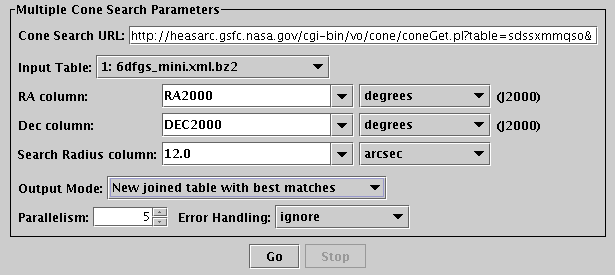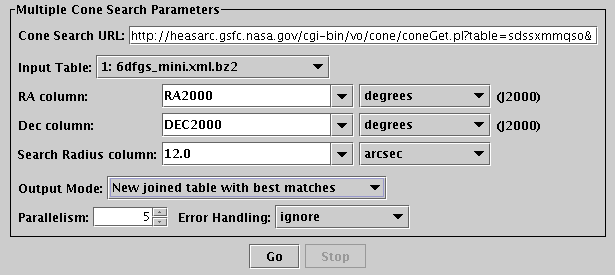Next Previous Up Contents
Next: Cone Search
Up: Common Features
Previous: Single Positional Search Panel
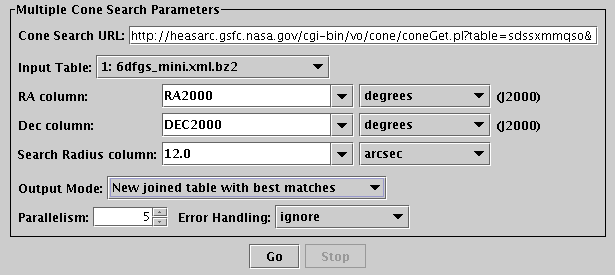
Multiple Positional Search Panel
The Multiple Positional Search Panel appears in VO-based multiple query
windows which specify a procedure in which
one query is made for each row of an input table.
Each of the input rows defines a (probably small) region on the sky.
The purpose is to find data records (about catalogue entries, images
or spectra) in a remote catalogue corresponding to each row of a
local catalogue. As such, it is used to define a kind of join,
of a local Apparent Table
with a remote one, where the remote one is exposed
via a VO data service.
To use it you must fill in the URL field to select
the remote service, and
fields defining how each row of the input table can be turned into
a positional query. You also need to define what form the result
will be returned in.
These parts are described below.
The URL field specifies the data service which is to be queried:
-
URL
- This must contain the service URL for the data service that you
are querying. Usually, this will be filled in by selecting one
of the services obtained by the
registry query.
However, you can fill it in manually with the URL of a service you
know about if you prefer. If you know what you're doing,
it's also possible to doctor a service URL
filled in by the registry selection, for instance by adding
&name=value parameters to it.
The following fields define what queries are to be sent to the service:
-
Input Table
- Select one of the tables loaded into TOPCAT whose row positions
you want to search around.
-
RA and Dec columns
- Fill these in with the columns in the input table which contain
J2000 Right Ascension and Declination
(you can perform coordinate conversions using the
Sky Coordinates Window if required).
Select the units as appropriate.
If the input table has appropriate metadata, the correct values may
be filled in by default, but it may occasionally guess wrong, so
it's wise to check that they are filled in correctly.
-
Search Radius column
- Fill this in with a value that represents the size of search that
you want to make around each row's position.
You can either use a constant value, or a column name, or any
numeric algebraic expression based on the table (see Section 7).
Select units as appropriate.
This field has slightly different appearance and meaning for the different
data service types; hover over it with the mouse to see a tooltip with
the details. For SIA and SSA, but not for Cone Search, it is permissible
to leave it blank (though certain services don't seem to like that).
Select the units as appropriate.
The Output Mode selector indicates what will be done with the result.
-
Output Mode
- When the queries have been performed, there are different ways that
the results can be returned. Since the operation here is basically
a crossmatch between a local table and a remote one, this effectively
describes what sort of join is to be done.
The options are as follows:
-
New joined table with best matches
- A new table will be generated, containing one row for each
row in the input table which returned at least one search result
from the remote table. The best (closest) match will be included;
any others will be discarded.
The new table will have all the columns of the input table
and all the columns returned by the data service.
-
New joined table with all matches
- A new table will be generated, containing one row for each
search result returned. Rows from the input table will be duplicated
where more than one search result was returned corresponding to
that row.
The new table will have all the columns of the input table
and all the columns returned by the data service.
-
New joined table, one row per input row
- A new table will be generated containing the same number of rows
as the input table. If any search results were returned for each row,
the best (closest) one is included. Any others will be discarded,
and cells will be empty for rows with no search results.
The new table will have all the columns of the input table
and all the columns returned by the data service.
-
Add subset for matched rows
- No new table will be generated, but a new subset will be added
to the table which includes only those rows which returned at
least one search result.
The final controls adjust the details of how the individual queries
are submitted to the remote service.
-
Parallelism
- Controls how many cone search queries are running at once.
By making several queries to the service concurrently, the time it
takes to fill in the whole table can be much quicker than making the
query for the first row, waiting for the result, making the query for
the second row, etc. The value here is approximately how many
queries will be run at the same time. Increasing the value might
make your multiple query run faster; or it might overload the server
and make you unpopular with the service administrator, or result in
your query taking longer or failing altogether, or both.
The default value of 3 is probably reasonable, but experiment with
adjusting it if you want.
-
Error Handling
- Determines what happens if one of the queries fails with an error.
The options are:
-
abort
- terminate the operation; the whole multiple search fails
-
ignore
- treat a failed query the same as one which returns zero rows
-
retry N times
- try N times (with increasing delays)
to get a non-fail result
-
retry indefinitely
- keep trying (with increasing delays)
for a non-fail result
The best setting for this depends on the way the service is set up;
the default is abort, but
for unreliable or poorly implemented services it may be better to
continue operation in the face of a few failures.
When all of the fields are filled in (defaults can be used for many
of them), hit the Go button, and the search will commence.
It may be quite slow; a progress bar is shown at the bottom of the window.
When it completes, a popup window summarising the result will be shown.
If you get bored waiting, you can hit the Cancel button,
and perhaps adjust the parameters and try again.
Next Previous Up Contents
Next: Cone Search
Up: Common Features
Previous: Single Positional Search Panel
TOPCAT - Tool for OPerations on Catalogues And Tables
Starlink User Note253
TOPCAT web page:
http://www.starlink.ac.uk/topcat/
Author email:
m.b.taylor@bristol.ac.uk
Mailing list:
topcat-user@jiscmail.ac.uk