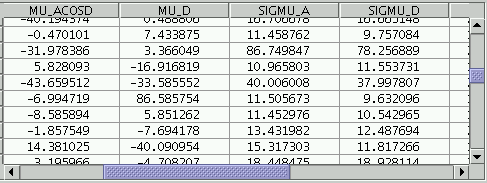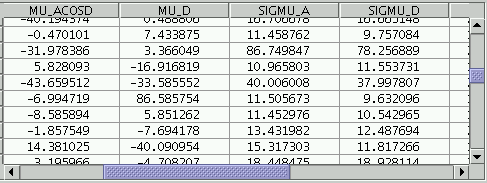Next Previous Up Contents
Next: Column Selector
Up: Common Window Features
Previous: Menus
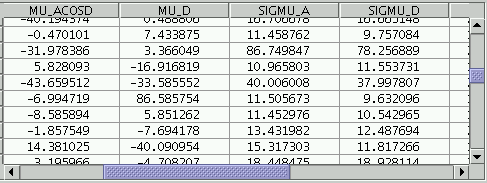
An example JTable
Many of the windows, including the
Data Window,
display their data in a visual component called a JTable.
This displays a grid of values, with headings for each column, in
a window which you can scroll around. Although JTables are used for
a number of different things (for instance, showing the table data themselves
in the Data Window
and showing the column metadata in the
Columns Window),
the fact that the same widget is
used provides a common look and feel.
Here are some of the things you can do with a JTable:
-
Scroll around
- Using the scrollbars which may appear to the right and below the
table you can scroll around it to see parts which are not initially
visible.
You can grab the sliders and drag them around by holding the mouse
button down while you move it, or click in the slider "trough" one side
or other of the current slider position to move a screenful.
Under some circumstances the cursor arrow keys and PageUp/PageDown
keys may move the table too.
If the JTable is small enough to fit within the window the scrollbars
may not appear.
-
Move columns
- By clicking on the header (grey title bit at the top) of a column
and dragging it left or right, you can change the order of columns
as displayed. In some cases
(the Data Window)
this actually has the effect of changing the order of the columns
in the table; in other cases it is just cosmetic.
-
Resize columns
- By dragging on the line between row headers you can change the width
of the columns in the table.
-
Edit cells
- In some cases, cells are editable. If they are, then double-clicking
in the cell will begin an edit session for that cell, and pressing
Return will confirm that the edit has been made.
-
Select rows
- Sometimes rows can be highlighted; you can select one row by clicking
on it or a number of contiguous rows by clicking and dragging from the
first to the last.
To add further rows to a set already selected without deselecting
the first lot, hold the "Control" key down while you do it.
-
Sort rows
- In some cases you can sort the entries in a JTable
by clicking on the header of the column you want to sort by.
A sorted column displays a little up or down arrow in the header.
Clicking once sorts up, clicking again on the same header sorts down,
and clicking a third time restores the natural ordering.
This feature is available for most, but not all displayed JTables.
Note also that some columns do not define a sort order;
clicking on the header of such a row has no effect.
-
Popup column menu
- In some cases right-clicking will show a popup menu that can
perform actions on the column currently under the mouse pointer.
This may offer actions like Sorting by that column
or Searching the content of
the column for chosen text.
In some cases where a JTable is displayed, there will be a menu
on the menu bar named Display.
This permits you to select which columns are visible and which are hidden.
Clicking on the menu will give you a list of all the available columns
in the table, each with a checkbox by it; click the box to toggle
whether the column is displayed or not.
Next Previous Up Contents
Next: Column Selector
Up: Common Window Features
Previous: Menus
TOPCAT - Tool for OPerations on Catalogues And Tables
Starlink User Note253
TOPCAT web page:
http://www.starlink.ac.uk/topcat/
Author email:
m.b.taylor@bristol.ac.uk
Mailing list:
topcat-user@jiscmail.ac.uk