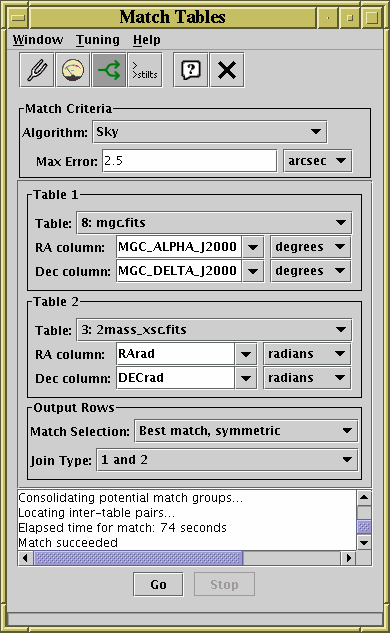
Pair Match Window
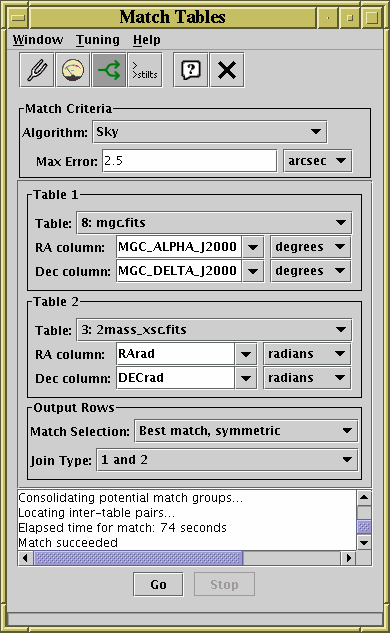
Pair Match Window
The Pair Match Window allows you to join two tables together
side-by-side, aligning rows by matching values in some of their
columns between the tables. It can be obtained using the
Pair Match (![]() ) button in the
Control Window toolbar or
Joins menu.
) button in the
Control Window toolbar or
Joins menu.
In a typical scenario you might have two tables each representing a catalogue of astronomical objects, and you want a third table with one row for each object which has an entry in both of the original tables. An object is defined as being the same one in both tables if the co-ordinates in both rows are "similar", for instance if the difference between the positions indicated by RA and Dec columns differ by no more than a specified angle on the sky. Matching rows to produce the join requires you to specify the criteria for rows in both tables to refer to the same object and what to do when one is found - the options are discussed in more detail in Section 5.2.
The result is created from the Apparent versions of the tables being joined, so that any row subsets, hidden columns, or sorts currently in force will be reflected in the output. Progress information on the match, which may take a little while, is provided in the logging window and by a progress bar at the bottom of the window. When it is completed, you will be informed by a popup window which indicates that a new table has been created. This table will be added to the list in the Control Window and can be examined, manipulated and saved like any other. In some cases, some additional columns will be added to the output table which give you more information about how it has progressed (see Appendix A.8.2.1.
The Match Window provides a set of controls which allow you to choose how the match is done and what the results will look like. It consists of these main parts:
For information on the
Tuning Parameters (![]() ),
Full Profiling (
),
Full Profiling (![]() ) and
Parallel Execution (
) and
Parallel Execution (![]() )
toolbar buttons,
see Appendix A.8.1.3.
)
toolbar buttons,
see Appendix A.8.1.3.