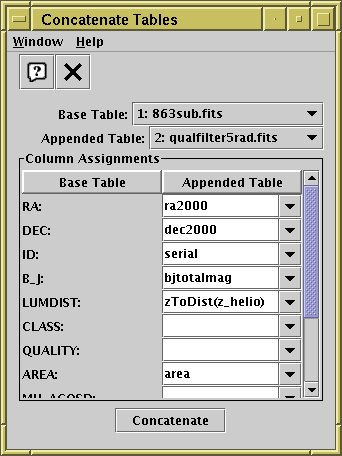
Concatenation Window
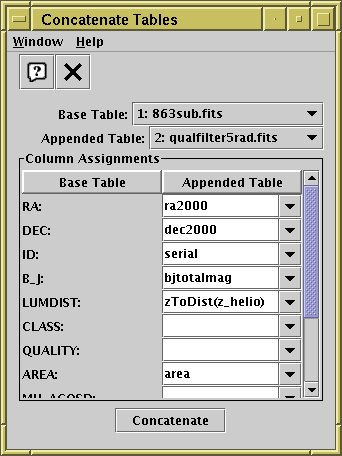
Concatenation Window
The Concatenation Window allows you to join two tables together
top-to-bottom. It can be obtained using the
Concatenate Tables item (![]() ) in the
Control Window Joins menu.
) in the
Control Window Joins menu.
When two windows are concatenated all the rows of the first ("base") table are followed by all the rows of the second ("appended") table. The result is a new table which has a number of rows equal to the sum of the two it has been made from. The columns in the resulting table are the same as those of the base table. To perform the concatenation, you have to specify which columns from the appended table correspond to which ones in the base table. Of course, this sort of operation only makes sense if at least some of the columns in both tables have the same meaning. This process is discussed in more detail in Section 5.1.
The concatenation window allows you to select the base and appended tables, and for each column in the base table to specify what quantity in the appended table corresponds to it. You can either select a column from the appended table from the selection box, or type in an expression in the expression language referring to columns from the appended table. If you leave the field blank, the column in question will have all null entries in the resulting table. Only suitable columns are available for choosing from these column selectors, that is ones matching the data type of the base column.
In some cases these column selectors may have a value filled in automatically if the program thinks it can guess appropriate ones, but you should ensure that it has guessed correctly in this case. If the two tables have essentially the same structure, the corresponding columns should all get filled in automatically.
When you have filled in the fields to your satisfaction, hit the Concatenate button at the bottom of the window, and a new table will be created and added to the table list in the Control Window (a popup window will inform you this has happened).
The result is created from the Apparent versions of the base and appended tables, so that any row subsets, hidden columns, or sorts currently in force will be reflected in the output.