Next Previous Up Contents
Next: Virgo-Millennium Simulation Query
Up: Load Window
Previous: VizieR Catalogue Service Query
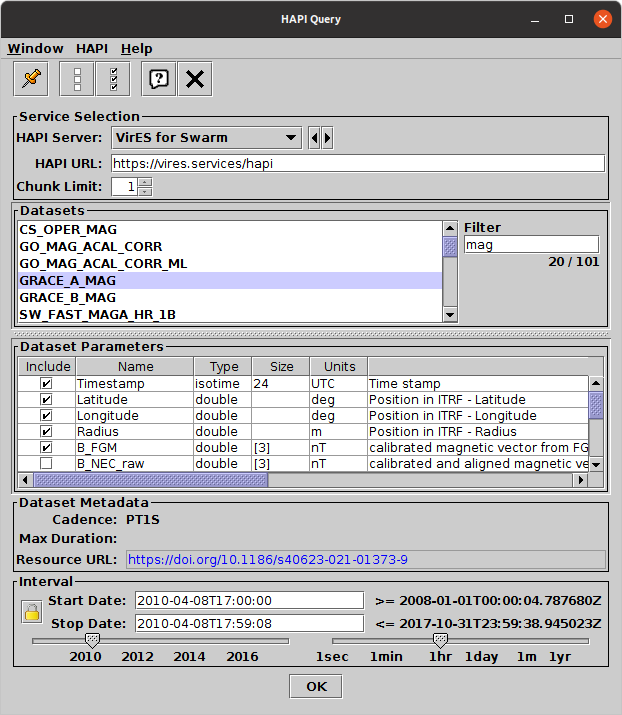
HAPI load dialogue
HAPI,
the Heliophysics Data Application Programmer’s Interface
is a protocol for serving streamed time series data.
This window is
opened using the HAPI Query button ( )
in the Load Window's toolbar
or the Control Window's VO menu.
It lets you choose a HAPI service, select a dataset,
and request time series data over a given time range.
Queries can optionally be broken up into chunks to allow
download of datasets larger than that allowed in a single download
by the service.
)
in the Load Window's toolbar
or the Control Window's VO menu.
It lets you choose a HAPI service, select a dataset,
and request time series data over a given time range.
Queries can optionally be broken up into chunks to allow
download of datasets larger than that allowed in a single download
by the service.
The window is divided into the following parts.
-
Service Selection
- This allows you to select and configure a HAPI service:
-
HAPI Server:
- Choose from one of the known servers by name.
By default the list of production servers is provided,
but you can configure which are shown using the
HAPI|Server List menu item.
-
HAPI URL:
- This is filled in automatically when you choose an item using the
selector above, but you can also type a URL by hand if
you want to use an unregistered HAPI server.
-
Chunk Limit:
- This configures whether data requests longer than the
server normally allows will succeed.
Most HAPI servers will reject requests larger than a certain size,
but by increasing the value here larger datasets can be downloaded
by breaking the request up into multiple chunks.
Setting this value too high may allow abuse of a service,
so use with care.
-
Datasets
- The main part of this panel lists the datasets
provided by the selected service.
Clicking on one of these will populate the panels below with the details
of the selected dataset.
To the right of the listing,
search text may be entered into the Filter field
to restrict the datasets listed (it is not case-sensitive).
The text below gives the visible and total number of datasets available
from the service.
-
Dataset Parameters
- A table displays all the parameters available for the selected dataset.
("Parameter" is HAPI terminology for what is known as a table column
elsewhere in TOPCAT).
For each parameter, metadata items
Name, Type, Size,
Units and Description are shown.
These are mostly self-explanatory, but in the Size
column a value in square brackets indicates an array value,
while an unbracketed number gives string length.
There is also a column of checkboxes marked Include.
This determines which parameters will be included when the data is
downloaded; if you don't need them all, you can uncheck some of the
items (the initial timestamp item is always included).
As a convenience, the toolbar buttons
Select All ( ) and
Unselect All (
) and
Unselect All ( ) will check/uncheck
all of the items at once.
) will check/uncheck
all of the items at once.
-
Dataset Metadata
- Shows some additional information about the selected dataset,
if available:
-
Cadence:
- Approximate interval between time series samples in
ISO-8601 Duration format (e.g. "PT5M" means every 5 minutes).
-
Max Duration:
- The longest interval for which the service is likely to permit
a single query (though TOPCAT can split queries into multiple chunks).
-
Resource URL
- A web page which may provide more information about the dataset.
Clicking on it should show the page content in a desktop browser.
-
Interval
- Selects the time interval over which data set values will be downloaded.
The Start Date and Stop Date fields
should be filled in to give the minimum and maximum epochs required.
The format is a restricted form of ISO-8601, basically
yyyy-mm-ddThh:mm:ss or yyyy-dddThh:mm:ss
in which any of the trailing parts can be omitted,
so for instance "2001-01-01" or "2001-01-01T16"
are both allowed.
The minimum and maximum values allowed for the selected dataset
are displayed to the right of the Start/Stop fields;
the entered values must fall within these bounds.
As an alternative to typing in the dates, you can use the sliders
at the bottom: the left hand one selects the start date,
and the right hand one selects the length of interval.
Or you can use the sliders to set an approximate interval and then
edit the dates by hand.
The Lock button ( ) prevents the
Start/Stop dates fields from being updated automatically by the sliders
or as a consequence of changing datasets,
and can be useful when you are entering dates by hand.
) prevents the
Start/Stop dates fields from being updated automatically by the sliders
or as a consequence of changing datasets,
and can be useful when you are entering dates by hand.
-
OK Button
- Once all the fields are filled in with values that specify a
valid HAPI query, the OK button at the bottom
will be enabled, and you can click it to download the data as a table.
-
HAPI Menu
- The HAPI menu contains a few items that control
the details of the client's interaction with HAPI services:
-
Server List
- Determines how the items in the HAPI Server
selector are populated;
choosing one of these submenu items will re-populate that selector.
The options here mostly correspond to different files at
https://github.com/hapi-server/servers,
but the Fallback option uses a hard-coded
(perhaps out of date) list in case the online service is
hard to reach.
-
Streaming Format
- Determines the data format in which time series data will be
downloaded from the chosen HAPI service. Options are:
-
Auto: binary if supported by the server,
CSV otherwise
-
csv: force CSV format
-
binary: force binary format
-
Fail on Limit
- Configures what happens if too much data is requested from the
service.
If set false (the default), the maximum permitted amount of data
will be downloaded, and the truncated table will be loaded
into TOPCAT and marked "(OVERFLOW)" in the control window.
If set true, the load will fail, and no table will be loaded.
Note the Chunk Limit setting in the
Service Selection panel influences how much data is too much.
-
Include Header with Data
- If selected, the service is requested to return the header
information along with the data stream downloaded.
Otherwise, the header information is acquired once with an initial
metadata request and reused to interpret the data streams.
-
GZIP Coding
- If selected, HTTP-level gzip compression is requested
when downloading data from the HAPI server.
Next Previous Up Contents
Next: Virgo-Millennium Simulation Query
Up: Load Window
Previous: VizieR Catalogue Service Query
TOPCAT - Tool for OPerations on Catalogues And Tables
Starlink User Note253
TOPCAT web page:
http://www.starlink.ac.uk/topcat/
Author email:
m.b.taylor@bristol.ac.uk
Mailing list:
topcat-user@jiscmail.ac.uk
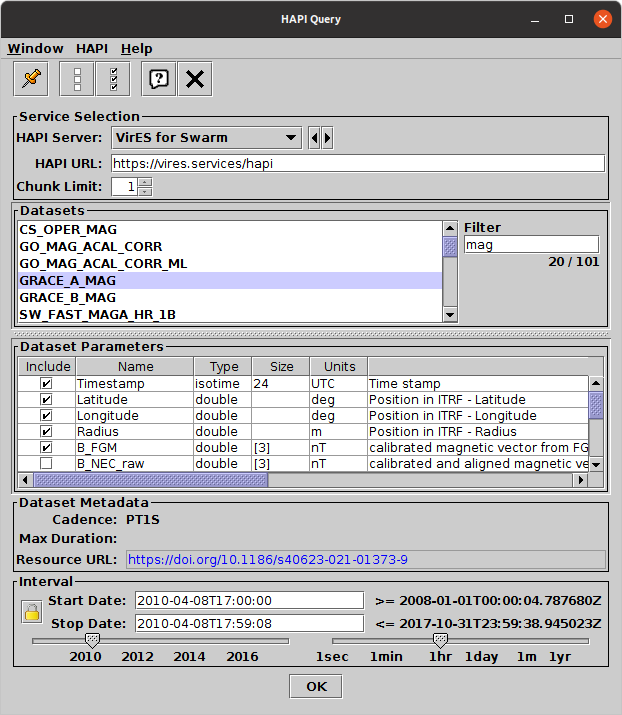
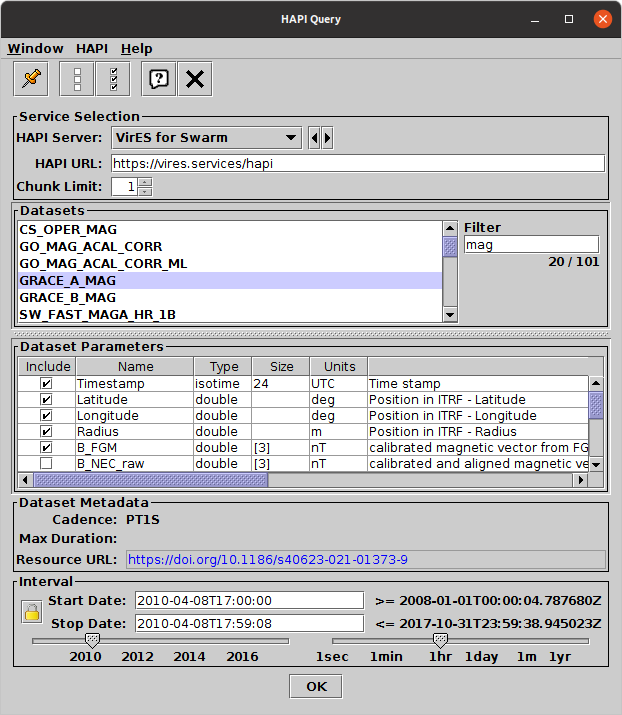
![]() )
in the Load Window's toolbar
or the Control Window's VO menu.
It lets you choose a HAPI service, select a dataset,
and request time series data over a given time range.
Queries can optionally be broken up into chunks to allow
download of datasets larger than that allowed in a single download
by the service.
)
in the Load Window's toolbar
or the Control Window's VO menu.
It lets you choose a HAPI service, select a dataset,
and request time series data over a given time range.
Queries can optionally be broken up into chunks to allow
download of datasets larger than that allowed in a single download
by the service.
![]() ) and
Unselect All (
) and
Unselect All (![]() ) will check/uncheck
all of the items at once.
) will check/uncheck
all of the items at once.
![]() ) prevents the
Start/Stop dates fields from being updated automatically by the sliders
or as a consequence of changing datasets,
and can be useful when you are entering dates by hand.
) prevents the
Start/Stop dates fields from being updated automatically by the sliders
or as a consequence of changing datasets,
and can be useful when you are entering dates by hand.