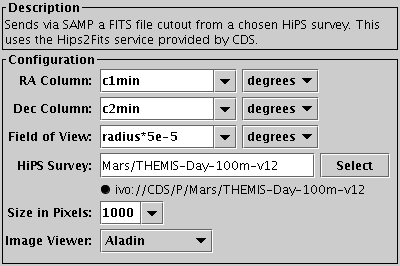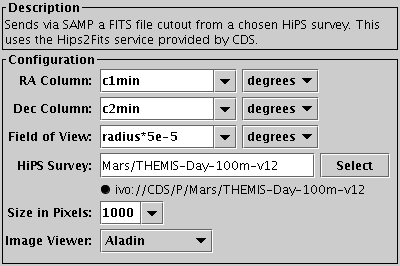Next Previous Up Contents
Next: Display Image
Up: Activation Actions
Previous: Display HiPS Cutout
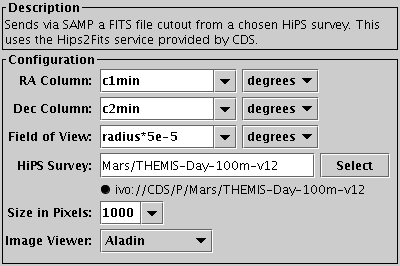
Configuration for Send HiPS Cutout action
The Send HiPS Cutout action uses the
hips2fits
service at CDS to get the URL of a resampled image at the activated row's
sky position and asks an external image viewer application to load it
via SAMP.
The data is taken from a Hierarchical Progressive Survey (HiPS),
an all-sky image data set.
Since the Aladin
viewer already has all-sky viewing of HiPS datasets built in,
you may find it better to load the HiPS directly into Aladin and use the
Send Sky Coordinates action
to communicate with it.
Configuration:
-
RA Column
-
Dec Column
- Identifies the table columns representing coordinates.
For sky data, these are in ICRS, but in the case of planetary data
they just represent longitude and latitude.
-
Field of View
- Gives the angular size of the cutout on the sky.
In most cases this will be a fixed value such as 1 degree or 45 arcsec,
but you can choose a table expression instead,
for instance the name of a column giving the source radius.
-
HiPS Survey
- Selects the survey from which the cutout is taken.
The Select button on the right opens a menu
with a hierarchical list of available surveys,
including numerous sky and planetary/solar system object datasets;
note this only includes surveys with FITS (rather than just image) content.
A little icon is displayed next to each survey in the menu
indicating fractional sky coverage - a filled in ellipse indicates
that the whole sky (or planet) is covered.
If a HiPS has been selected from the menu, its full identifier
and coverage icon is displayed below the entry field;
hovering over these with the mouse gives a bit more information.
It is also possible to type the full or partial survey name
directly into the entry field.
-
Size in Pixels
- The width of the acquired image in pixels.
The image is square, so this is also its height.
-
Image Viewer
- Determines which external client(s) to send the image URLs to.
The default is "All Clients" which will send it to all eligible
applications, but you can select just one. Clicking the selector
also serves to indicate which clients capable of acting on this
message type are currently registered. If there are none,
the action will be disabled.
Next Previous Up Contents
Next: Display Image
Up: Activation Actions
Previous: Display HiPS Cutout
TOPCAT - Tool for OPerations on Catalogues And Tables
Starlink User Note253
TOPCAT web page:
http://www.starlink.ac.uk/topcat/
Author email:
m.b.taylor@bristol.ac.uk
Mailing list:
topcat-user@jiscmail.ac.uk