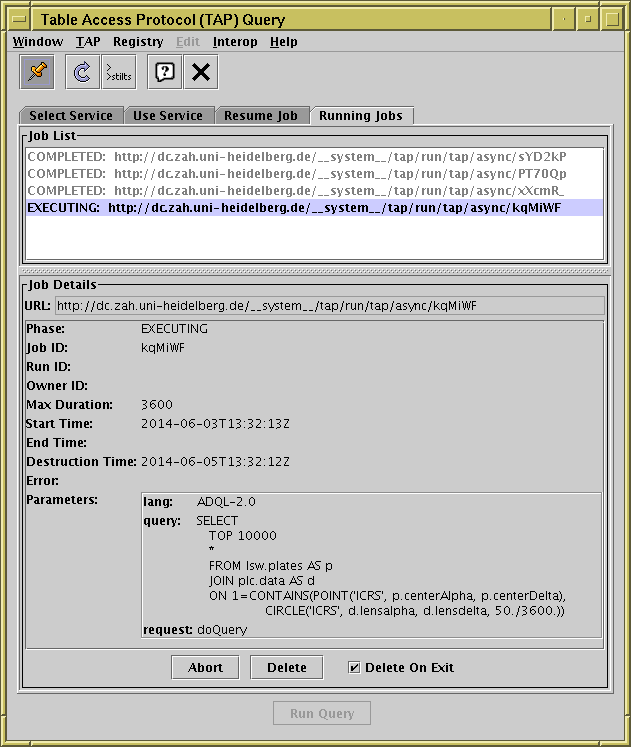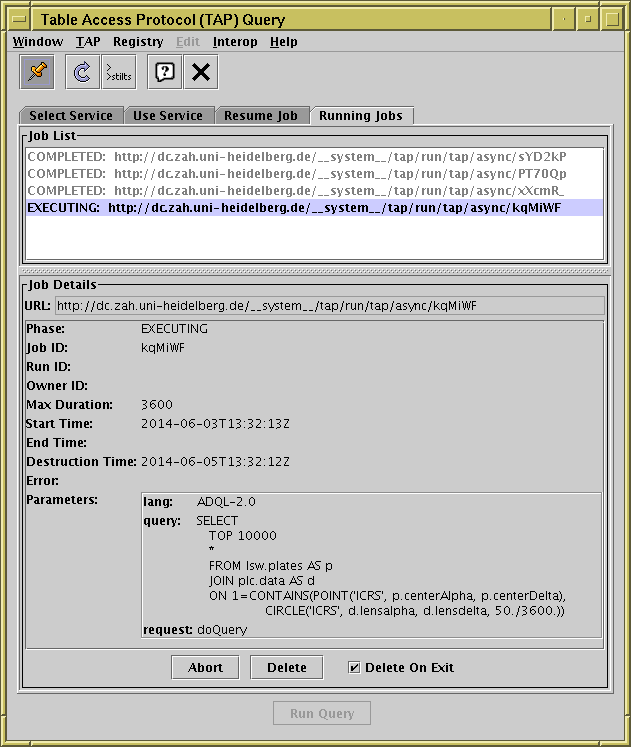Next Previous Up Contents
Next: Resume Job tab
Up: Table Access Protocol (TAP) Query
Previous: Use Service tab
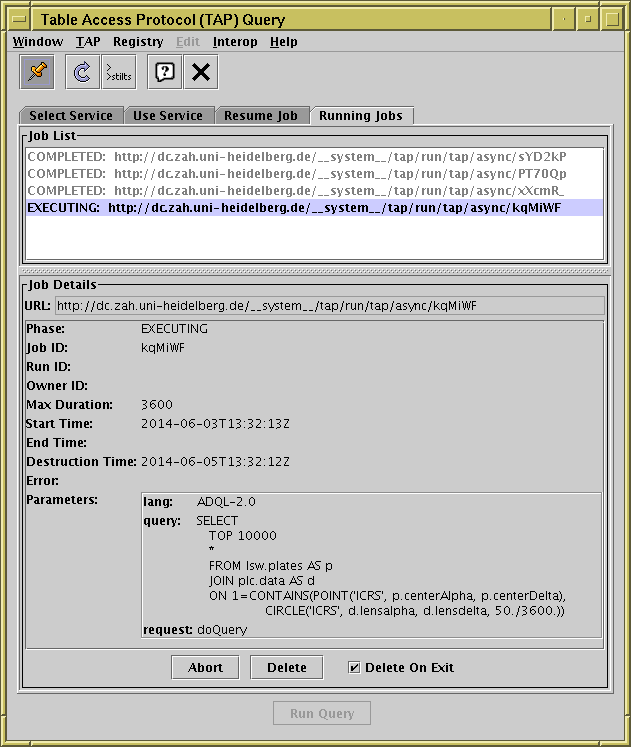
TAP window with Running Jobs tab visible
The Running Jobs tab of the
TAP load dialogue
shows a list of the asynchronous jobs you have submitted,
with information about their current progress.
The upper part of the screen shows a list of the jobs submitted,
along with a one-word summary of their status (their Phase).
If one of these jobs is selected, its details will be shown in the
lower part. By default the most recently submitted job will be shown,
but you can select a job by clicking on it.
The information displayed is retrieved from the server, and
can only be seen as long as the job has not been deleted,
either by you the user, or as a result of server policy
(for instance a maximum job lifetime).
The following items, if provided by the service, are shown:
-
URL
- The URL at which the job information is held on the server.
This value can be used later in the
Resume Job tab,
or entered directly into a web browser to see job information.
-
Phase
- The current stage of job processing.
This usually progresses in the sequence QUEUED, EXECUTING, COMPLETED
(or ERROR).
-
Job ID
- Job identifier, unique to the server. Forms part of the URL.
-
Run ID
- Run identifier, often blank.
-
Owner Id
- Owner identifier, blank unless user authentication is in use.
-
Max Duration
- The maximum amount of time in seconds that the server will allow
the job to run for. This is "wall-clock" time rather than CPU time.
-
Start Time
- Time at which actual processing of the job (as opposed to queuing)
started.
-
End Time
- Time at which processing of the job finished.
-
Destruction Time
- Time in the future at which the server will delete the job,
if it has not been manually removed by then.
-
Error
- Message and possibly other information about error status if an
error occurred during processing. This will normally be blank
unless Phase has the value "ERROR".
-
Parameters
- Displays parameters which were supplied to define the job to the server.
This will normally include the text of the ADQL being executed.
You can cut and paste from these items, so for instance if you
want to take the URL and paste it into a web browser you can do.
There are three buttons at the bottom of the screen which affect the
status of the currently displayed job:
-
Abort
- This button stops the job from executing. It cannot be restarted.
The job still exists on the server however, so it can be examined
in this window.
-
Delete
- This button stops the job as for Abort, but also removes all trace of it
from the server. No details can be seen any more.
-
Delete On Exit
- This checkbox determines whether the job will be deleted from the server
when TOPCAT exits. If you want to come back to a long-running job
in a later session, you should uncheck this so that the job
remains on the server.
The default action is normally that jobs are deleted on exit
(i.e. this box starts off checked), but you can change the default
by using the Deletion menu.
If no jobs are currently visible (none have been submitted or they
have all been deleted), this tab is inaccessible.
Next Previous Up Contents
Next: Resume Job tab
Up: Table Access Protocol (TAP) Query
Previous: Use Service tab
TOPCAT - Tool for OPerations on Catalogues And Tables
Starlink User Note253
TOPCAT web page:
http://www.starlink.ac.uk/topcat/
Author email:
m.b.taylor@bristol.ac.uk
Mailing list:
topcat-user@jiscmail.ac.uk