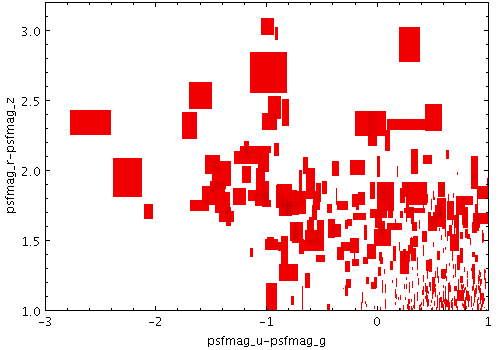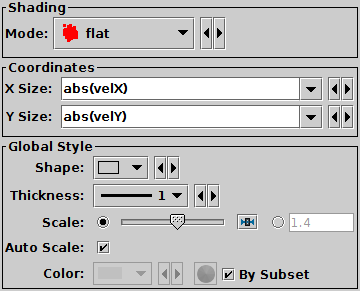Next Previous Up Contents
Next: Vector Form
Up: Plot Forms
Previous: Size Form
The SizeXY form ( )
plots a shaped marker whose width and height vary independently
acoording to two supplied data coordinates.
The marker shape can thus encode two additional dimensions of the plot.
)
plots a shaped marker whose width and height vary independently
acoording to two supplied data coordinates.
The marker shape can thus encode two additional dimensions of the plot.
The actual size of the markers depends on the setting of the
Auto Scale option.
If autoscaling is off, the basic dimensions of each marker are given by
the input data values in units of pixels. If autoscaling is on, the data
values are gathered for all the currently visible points, and scaling
factors are applied so that the largest ones will be a sensible size
(a few tens of pixels). This autoscaling happens independently for the
X and Y directions. The basic sizes can be further adjusted with the
Scale slider.
Currently data values of zero always correspond to marker extent of zero,
negative data values are not represented, and the mapping is linear.
An absolute maximum size on markers
is also imposed.
Other options may be introduced in future.
Note the scaling to size is in terms of screen dimensions (pixels).
For sizes that correspond to actual data values,
the Error form may be more appropriate.
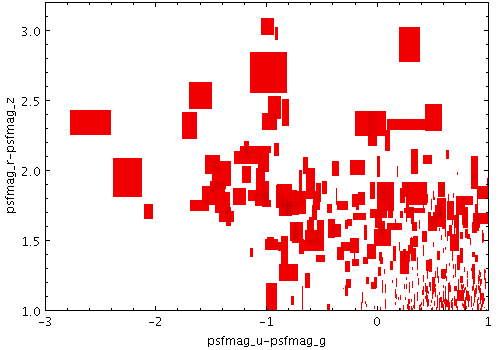
Example SizeXY plot
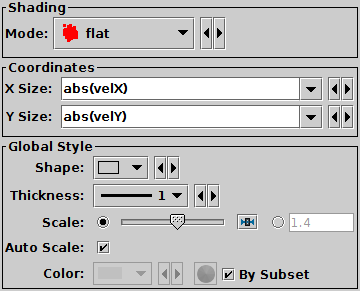
SizeXY form configuration panel
The configuration options are:
-
Shading Mode
- See Appendix A.4.6.
-
X/Y Size
- For width and height respectively, the size coordinate data values.
Fill in with a column name or expression from the table
just like for the positional coordinates.
The units are either pixels or arbitrary, according to
the Auto Scale setting.
-
Shape
- Marker shape from a list of options.
-
Thickness
- Controls the line thickness used when drawing shapes.
Zero, the default value, means a 1-pixel-wide line is used.
Larger values make drawn lines thicker, but note changing
this value will not affect all shapes, for instance filled
rectangles contain no line drawings.
-
Scale
- Scales the size of variable-sized markers.
Adjusting the slider will make all markers larger or smaller.
Alternatively you can enter a scale factor in the text field.
-
Auto Scale
- Determines whether the basic size of variable sized markers is
automatically scaled to have a sensible size. If checked, then the sizes
of all the plotted markers are examined, and some dynamically calculated
factor is applied to them all to make them a sensible size (by default,
the largest ones will be a few tens of pixels).
If unchecked, the sizes will be the actual input values in units of pixels.
If auto-scaling is off, then markers will keep exactly the same
screen size during pan and zoom operations;
if it's on, then the visible sizes will change according
to what other points are currently plotted.
Next Previous Up Contents
Next: Vector Form
Up: Plot Forms
Previous: Size Form
TOPCAT - Tool for OPerations on Catalogues And Tables
Starlink User Note253
TOPCAT web page:
http://www.starlink.ac.uk/topcat/
Author email:
m.b.taylor@bristol.ac.uk
Mailing list:
topcat-user@jiscmail.ac.uk
![]() )
plots a shaped marker whose width and height vary independently
acoording to two supplied data coordinates.
The marker shape can thus encode two additional dimensions of the plot.
)
plots a shaped marker whose width and height vary independently
acoording to two supplied data coordinates.
The marker shape can thus encode two additional dimensions of the plot.