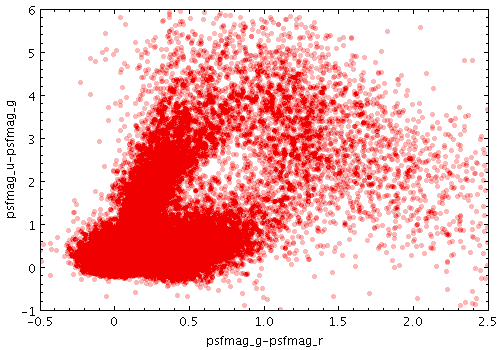
Example Transparent shading mode plot
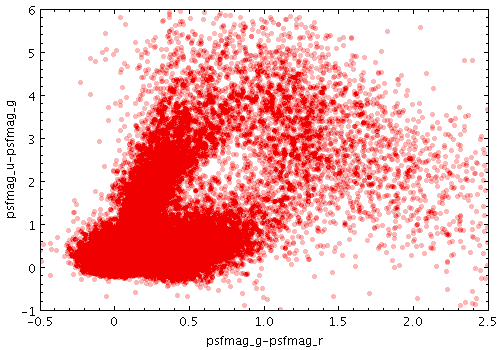
Example Transparent shading mode plot
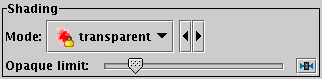
Transparent shading mode selection
The Transparent shading mode (![]() )
colours shapes in a transparent version of the
colour selected by their style.
The degree of transparency is determined by the
Opaque Limit slider - at the left end,
points are fully opaque and this is equivalent to
Flat mode,
and as you slide further to the right,
the points get more transparent.
The higher the opaque limit, the more points have to be plotted
on top of each other to reach colour that fully obscures the background.
Unlike translucent mode,
transparency of each colour is fixed by the opaque limit,
rather than adjusting depending on the density of points currently plotted.
)
colours shapes in a transparent version of the
colour selected by their style.
The degree of transparency is determined by the
Opaque Limit slider - at the left end,
points are fully opaque and this is equivalent to
Flat mode,
and as you slide further to the right,
the points get more transparent.
The higher the opaque limit, the more points have to be plotted
on top of each other to reach colour that fully obscures the background.
Unlike translucent mode,
transparency of each colour is fixed by the opaque limit,
rather than adjusting depending on the density of points currently plotted.
Exporting: When the points are opaque, this mode works without problem for both bitmapped and vector output, but when the transparency is set there may be anomalies. Transparent points are rendered in PDF output, though the transparency levels may not be exactly the same as on the screen. This can be fixed by using the Force Bitmap option in the Plot Export dialogue. For PostScript, transparent points are rendered as opaque. You can use Force Bitmap with PostScript which will get transparency right for this layer, but then any earlier layers will be completely obscured.