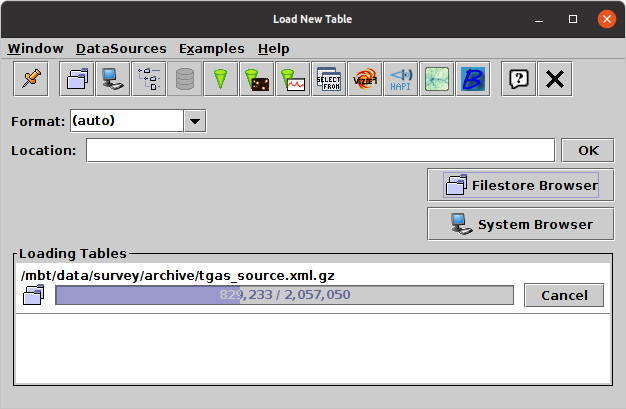
Load Window
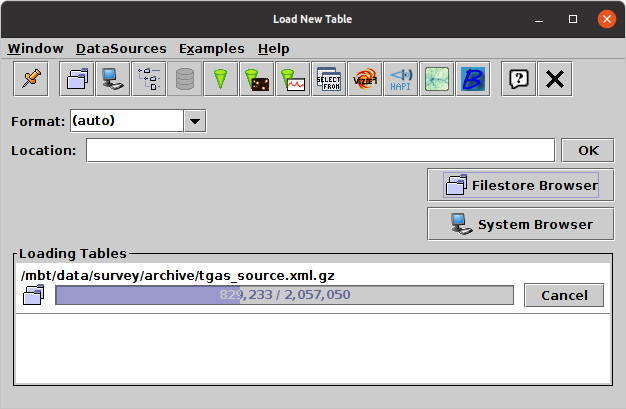
Load Window
The Load Window is used for loading tables from an external location
(e.g. disk or URL) into TOPCAT. It is obtained using the
Load Table button (![]() ) in the
Control Window toolbar or
File menu.
) in the
Control Window toolbar or
File menu.
This dialogue allows you to specify a new table to open in a number of different ways, described below. If you perform a successful load using any of these options, a new entry or entries will be added into the Table List in the Control Window, which you can then use in the usual ways. If you choose a location which can't be turned into a table (for instance because the file doesn't exist), a window will pop up telling you what went wrong. The panel at the bottom of the window displays progress for tables currently loading; it is used to show progress for tables loaded from other sources too, for instance received via SAMP or specified on the command line.
In the simplest case, you can type a name into the
Location field and hit return or the OK
button. This location can be a filename or a URL,
possibly followed by a '#' character and a
'fragment identifier' to indicate where in the file or URL the table is
located; the details of what such fragment identifiers mean can be
found in the relevant subsection within Section 4.1.1.
Allowed URL types are described in Section 4.2.
You should select the relevant table format from the
Format selector box - in many cases
(file formats that can be recognised by content such as
FITS or VOTable, or files named in a conventional way
such as CSV files with the ".csv" extension)
the default (auto) setting will work,
but in other cases TOPCAT may not be able to guess the file format,
and you have to select the right one explicitly
(again, see Section 4.1.1 for details).
You can also enter a
scheme specification
into the Location field.
These have the form ":<scheme-name>:<scheme-args>"
and can be used for tables that are created in some other way
than reading a stream of bytes;
for instance ":skysim:1e6" generates a simulated
sky survey with a million rows.
There are many other ways of loading tables however, described in the following subsections. The Filestore Browser and System Browser buttons are always visible below the location field. Depending on startup options, there may be other buttons here. There are also a number of toolbar buttons which display various load dialogues; the DataSources contains all of these along with some lesser-used ones. The following subsections describe most of the available options, though others may be available in your installation.
The options available on the toolbar by default are these:
All of these load dialogues have an OK button. Once you click it, whatever load you have specified will start. If the load takes more than a few hundreths of a second, a progress bar will appear in the Loading Tables panel of the load window, as in the screenshot above. This will report on how many rows have been loaded, and if known, how many there are in total. If you want to interrupt the load for any reason while it is in progress, click the Cancel button, and the load will cease. If the load completes without cancellation, a new table will appear in the Table List of the main Control Window, ready for use.
By default, when a table load has completed, both the Load Window
itself and whichever specific load dialogue window you used will close.
If you don't want this to happen use the
Stay Open (![]() ) item
in the Window menu or
toolbar of the Load Window and/or specific load dialogue.
If this is selected, the window will not automatically close.
This can be very convenient if you want to load many tables from
a similar place, for instance several files from the same directory
or several cone searches to different services.
) item
in the Window menu or
toolbar of the Load Window and/or specific load dialogue.
If this is selected, the window will not automatically close.
This can be very convenient if you want to load many tables from
a similar place, for instance several files from the same directory
or several cone searches to different services.