This window displays global variables
and allows you to adjust their values.
You can find it by using the Global Variables
(![]() ) toolbar button
in the main Control Window
or the equivalent menu option in its File menu.
) toolbar button
in the main Control Window
or the equivalent menu option in its File menu.
The variables controlled here can be used in the expression language, for instance when defining new synthetic columns and subsets, or in column selectors such as those used for plot coordinates, or for the function expression in function plots. Adjusting the values of the variables in this window will then have an instant effect on the columns, subsets and plots that depend on them.
This can allow you for instance to experiment with aspects of a
plot such as subset inclusion or coordinate definitions by
changing variable values using the slider in this window
and seeing how plots dependent on the variable in question change.
There is one caveat to this: if visible plots dependent on a variable
being changed in this way are very large or numerous,
such adjustments can result in a lot of computation or I/O and slow
things down.
The plot windows therefore have a
Replot on Data Change (![]() ) button
that allow you to prevent such immediate updates, which will then
only take place on a replot which is triggered in some other way.
) button
that allow you to prevent such immediate updates, which will then
only take place on a replot which is triggered in some other way.
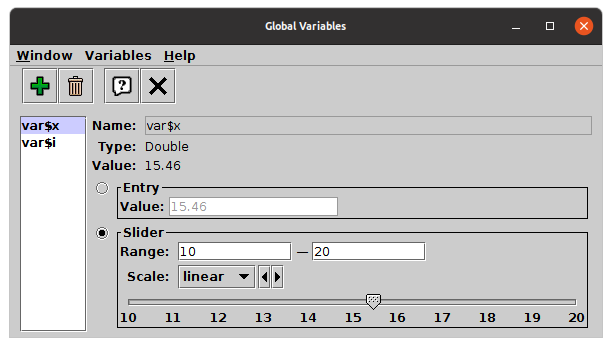
Variables Window
The window is in two parts.
On the left is a list of the currently defined variables.
By default there are two of these:
var$x is a floating point variable, and
var$i is an integer variable,
but new ones can be added.
Selecting one of the names in the list by clicking on it
shows the corresponding value panel on the right.
The right hand panel lets you adjust the selected variable's value. Its appearance differs slightly depending on whether the variable is floating point or integer. There are two ways to change the value, the Entry and the Slider controls. Only one of these is active at a time, use the radio buttons on the left to choose which one to use.
In the case of integer variables, there are also +1/-1 buttons that will nudge the value up and down by 1.
In the case of floating point variables, there is also a Scale selector that lets you choose the scaling between the lower and upper slider bounds to one of the available scaling options (linear, log, asinh and symlog). Since some of these options (logarithmic) require positive definite values, changing the scaling may force a reset of the range values.
The following toolbar/menu items are available:
$ and _,
other characters alphanumeric).
Any unused name matching that constraint is allowed,
but beware of choosing names that may clash with other terms
in the expression language such as column or subset names.
Sticking to the var$xxx convention is a good way
to prevent that happening.