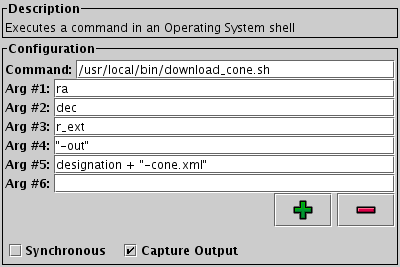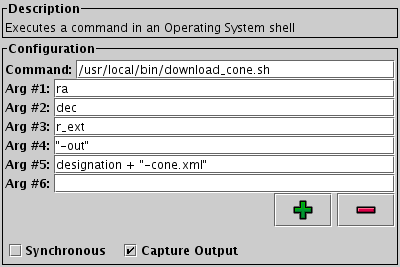Next Previous Up Contents
Next: SAMP Message
Up: Activation Actions
Previous: Execute Code
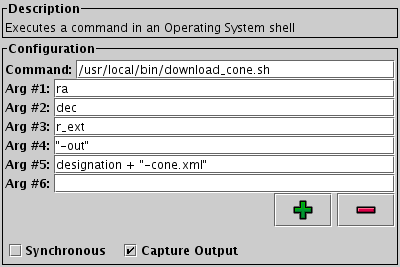
Configuration for Run System Command action
The Run System Command action allows you to
invoke an operating system command, for instance running a shell script,
when a row is activated, with command parameters taken from table
cell values as required.
This functionality has been tested on Unix-like operating systems;
it may or may not work well on other OSs (user reports welcome!).
Configuration:
-
Command
- The first word of the system command; this is generally the name
of the command to execute.
This argument is implicitly quoted.
-
Arg #N
- A list of zero or more command-line arguments to the specified command.
Each item in this list is presented to the OS as a separate word,
so for instance embedded spaces within one of these lines
do not indicate multiple arguments.
Note that each of these arguments is an expression
in the expression language described in Section 7,
not a literal value. So if you want (e.g.) the value
of a given column to appear as an argument, you should enter
the column's name.
If you want to supply a fixed string, rather than the result of
evaluating an expression, then surround the string in double quotes
(
").
The expressions are parsed as they are typed in, and if the current text
of any of the entries does not represent a legal expression,
the action is disabled,
and an error message is displayed in the Status panel
that should help to understand what's wrong.
-
Add/Remove Argument Field (
 /
/ )
)
- Use these buttons to add or remove entries to the Arg #N argument list.
Empty entries at the end of the list are ignored, so you don't have
to remove trailing ones.
-
Synchronous
- This checkbox determines whether the expression is evaluated on
the Java Event Dispatch Thread or not.
You can usually leave it alone, but if the command is known to be
fast to execute, multiple invocations may behave a bit more
predictably with it checked. For slow commands, it should be
unchecked (its default state).
-
Capture Output
- Determines what happens to the output (standard output and standard
error streams) of the executed command. If this checkbox is checked
then the output is displayed in the Results panel of the Activation Window,
otherwise it goes to the standard output/error stream of the TOPCAT
application (and may appear on the console).
Executing system commands configured by an unknown party
has obvious security implications.
If this action is loaded from a session file,
the security panel will be shown.
Next Previous Up Contents
Next: SAMP Message
Up: Activation Actions
Previous: Execute Code
TOPCAT - Tool for OPerations on Catalogues And Tables
Starlink User Note253
TOPCAT web page:
http://www.starlink.ac.uk/topcat/
Author email:
m.b.taylor@bristol.ac.uk
Mailing list:
topcat-user@jiscmail.ac.uk