Next Previous Up Contents
Next: Statistics Window
Up: Table View Windows
Previous: Columns Window
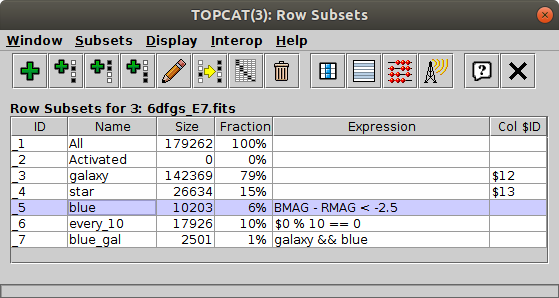
Subsets Window
The Subsets Window displays the
Row Subsets
which have been defined.
You can display it using the Row Subsets ( )
button when the chosen table is selected in the
Control Window's Table List.
)
button when the chosen table is selected in the
Control Window's Table List.
Two special subsets are always present:
All includes the whole table, and
Activated contains a single row if one has been
activated by clicking on a row or point
that corresponds to it.
The subsets are displayed in a JTable
widget with a row for each subset.
You can interact with this JTable in the usual ways,
for instance dragging columns sideways, changing their widths,
and sorting the entries by clicking on the headings.
The columns of the JTable are as follows:
-
_ID
- A unique and unchanging identifier for the subset, which consists of
a "_" character (underscore) followed by an integer.
This can be used to refer
to it in expressions
for synthetic columns or other subsets.
Note: in previous versions of TOPCAT the hash
sign ("#") was used instead of the underscore for this purpose;
the hash sign no longer has this meaning.
-
Name
- A name used to identify the subset. It is ideally, but not necessarily,
unique.
It can be edited (double-click on the cell) to change the name.
-
Size
- The number of rows in this subset. This column is usually
filled in when the subset is defined, but it is
not guaranteed to remain correct if the table data change,
since counting may be an expensive
process so it is not automatically done with every change.
If values in this column are blank or suspected incorrect,
a recount can be forced by using the
Count Subsets (
 ) button described below.
) button described below.
-
Fraction
- Shows the same information as the preceding Size column,
but as a percentage of the total number of rows in the table.
-
Expression
- If the subset has been defined by an algebraic expression, this will be
here. It can be edited (double-click on the cell)
to change the expression.
-
Column $ID
- If the subset has been defined by equivalence with a boolean-valued
column, this will show the $ID of
the column that it came from (see Appendix A.3.3).
Entries in the Name and Expression columns
can be edited by double-clicking on them in the normal way.
The following toolbar buttons are available in this window:
-
 New Subset
New Subset
- Pops up the
Algebraic Subset Window
to allow you to define a new subset algebraically.
-
 Add Sample Subset
Add Sample Subset
- Pops up a dialogue window to allow you to define a new subset
consisting of every N'th row of the table.
-
 Add Head Subset
Add Head Subset
- Pops up a dialogue window to allow you to define a new subset
consisting of the first N rows of the table.
-
 Add Tail Subset
Add Tail Subset
- Pops up a dialogue window to allow you to define a new subset
consisting of the last N rows of the table.
-
 Edit Subset
Edit Subset
- Pops up the
Algebraic Subset Window
that lets you edit the subset's Name, and Expression if it has one,
in place.
-
 Invert Subset
Invert Subset
- Creates a new subset which is the complement of the selected one.
The new one will include all the rows which are excluded by the
selected one (and vice versa).
To use this action, first select a subset by clicking on its row
in the JTable.
-
 Classify By Column
Classify By Column
- Pops up the
Column Classification Window,
which can add a set of mutually exclusive subsets based on the contents
of a given column or expression.
-
 Remove Subset
Remove Subset
- Deletes one of the subsets in the list.
Once deleted, a subset cannot be recovered.
Note that attempts to use its name or _ID in algebraic expressions
which you add or modify in the future will fail, though its use in
existing expressions will continue to work.
-
 To Column
To Column
- If one of the rows in the JTable is selected, this will turn that
subset into a new column. It will pop up the
Synthetic Column Window,
filled in
appropriately to add a new boolean column to the table based on
the selected subset. You can either accept it as is, or
modify some of the fields.
To use this action, first select a subset by clicking on its row
in the JTable.
-
 Highlight Subset
Highlight Subset
- Highlights the contents of this subset by marking the rows visibly
in the data window and also ensuring
that the rows are visible in any plot windows. This replicates what
happens when the subset is first created.
-
 Count Rows
Count Rows
- Counts how many rows are in each subset and displays this in the
Size column.
This forces a count or recount to fill in or update these values.
-
 Broadcast Subset
Broadcast Subset
- Causes the selected subset to be broadcast using SAMP or PLASTIC to other
listening applications. Any other listening application which is
displaying the same table is then invited to highlight the selection
of rows corresonding to the selected subset.
This option and the corresponding Send Subset to ...
option are also available from the Interop menu.
See Section 9 for more information about tool
interoperability.
The following additional menu items are available:
-
 Send subset to ...
Send subset to ...
- As for the Broadcast Subset item above, but sends
the subset to only a single selected application. A submenu will
give a list of all the currently registered applications which can
make sense of a subset. If there are none, this item will be disabled.
-
 Autocount rows
Autocount rows
- Normally, the Size and Fraction
columns of the displayed table (see above) are filled in as soon
as a new subset is defined. However for very large tables this could
be slow - if you want to prevent this autocounting
you can deselect this menu item. In this case the Size and Fraction
columns will only be filled in when the Count (
 )
button is hit or if TOPCAT finds out the size as the result of some
other operation (such as plotting).
)
button is hit or if TOPCAT finds out the size as the result of some
other operation (such as plotting).
Next Previous Up Contents
Next: Statistics Window
Up: Table View Windows
Previous: Columns Window
TOPCAT - Tool for OPerations on Catalogues And Tables
Starlink User Note253
TOPCAT web page:
http://www.starlink.ac.uk/topcat/
Author email:
m.b.taylor@bristol.ac.uk
Mailing list:
topcat-user@jiscmail.ac.uk
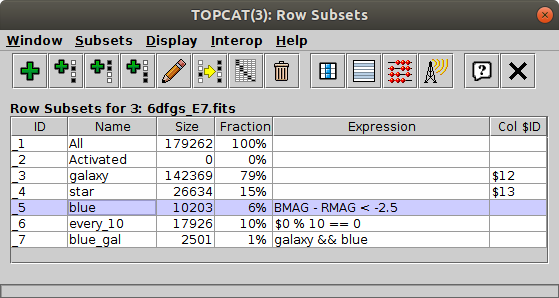
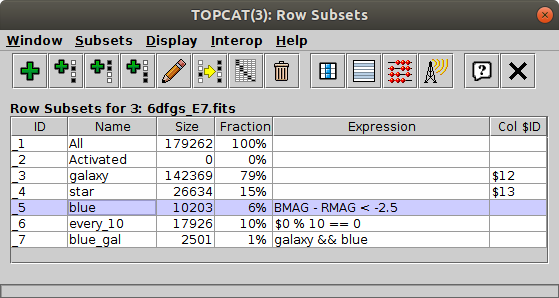
![]() )
button when the chosen table is selected in the
Control Window's Table List.
)
button when the chosen table is selected in the
Control Window's Table List.