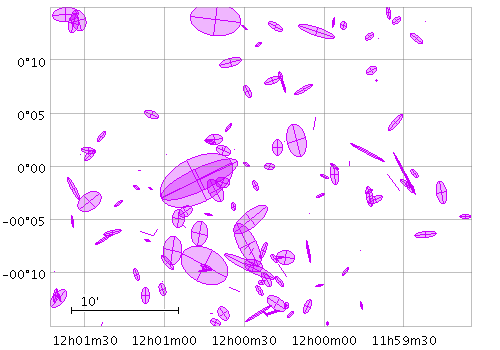
skyellipse
Plots an ellipse (or rectangle, triangle, or other similar figure) defined by two principal radii and an optional angle of rotation, the so-called position angle. This angle, if specified, is in degrees and gives the angle from the North pole towards the direction of increasing longitude on the longitude axis.
The dimensions of the plotted ellipses
are given by the
ra and rb
coordinates.
The units of these values are specified using the
unit option.
If only the relative rather than the absolute sizes
are required on the plot,
or if the units are not known,
the special value
unit=scaled
may be used;
this applies a non-physical scaling factor
to make the ellipses appear at some reasonable size
in the plot.
When unit=scaled
ellipses will keep approximately the same screen size
during zoom operations;
when one of the angular units is chosen, they will keep
the same size in data coordinates.
Additionally, the
scale option
may be used to scale all the plotted ellipses
by a given factor to make them all larger or smaller.
Usage Overview:
layerN=skyellipse ellipseN=ellipse|crosshair_ellipse|... thickN=<int-value>
scaleN=<number>
unitN=scaled|radian|degree|minute|arcsec|mas|uas
shadingN=auto|flat|translucent|transparent|density|aux|weighted|paux|pweighted <shade-paramsN>
lonN=<deg-expr> latN=<deg-expr> raN=<num-expr>
rbN=<num-expr> posangN=<deg-expr> inN=<table>
ifmtN=<in-format> istreamN=true|false icmdN=<cmds>
All the parameters listed here
affect only the relevant layer,
identified by the suffix
N.
Example:
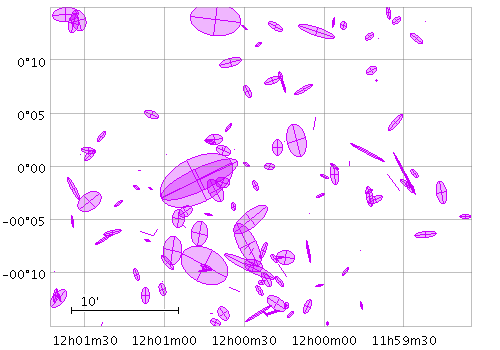
stilts plot2sky in=mgc_ok.fits
lon=mgc_alpha_j2000 lat=mgc_delta_j2000
ra=bulge_re rb=bulge_re*bulge_e unit=arcsec posang=bulge_pa
scale=10 color=#cc00ff
layer1=skyellipse ellipse1=filled_ellipse shading1=transparent opaque1=4
layer2=skyellipse ellipse2=crosshair_ellipse
clon=180.1 clat=0 radius=0.25
ellipseN = ellipse|crosshair_ellipse|... (MultiPointShape)
The available options are:
ellipse
crosshair_ellipse
filled_ellipse
rectangle
crosshair_rectangle
filled_rectangle
open_triangle
filled_triangle
lines
capped_lines
arrows
[Default: ellipse]
icmdN = <cmds> (ProcessingStep[])
inN.
The value of this parameter is one or more of the filter
commands described in Section 6.1.
If more than one is given, they must be separated by
semicolon characters (";").
This parameter can be repeated multiple times on the same
command line to build up a list of processing steps.
The sequence of commands given in this way
defines the processing pipeline which is performed on the table.
Commands may alternatively be supplied in an external file,
by using the indirection character '@'.
Thus a value of "@filename"
causes the file filename to be read for a list
of filter commands to execute. The commands in the file
may be separated by newline characters and/or semicolons,
and lines which are blank or which start with a
'#' character are ignored.
A backslash character '\' at the end of a line
joins it with the following line.
ifmtN = <in-format> (String)
inN.
The known formats are listed in Section 5.1.1.
This flag can be used if you know what format your
table is in.
If it has the special value
(auto) (the default),
then an attempt will be
made to detect the format of the table automatically.
This cannot always be done correctly however, in which case
the program will exit with an error explaining which
formats were attempted.
This parameter is ignored for scheme-specified tables.
[Default: (auto)]
inN = <table> (StarTable)
-",
meaning standard input.
In this case the input format must be given explicitly
using the ifmtN
parameter.
Note that not all formats can be streamed in this way.:<scheme-name>:<scheme-args>.<" character at the start,
or a "|" character at the end
("<syscmd" or
"syscmd|").
This executes the given pipeline and reads from its
standard output.
This will probably only work on unix-like systems.istreamN = true|false (Boolean)
inN parameter
will be read as a stream.
It is necessary to give the
ifmtN parameter
in this case.
Depending on the required operations and processing mode,
this may cause the read to fail (sometimes it is necessary
to read the table more than once).
It is not normally necessary to set this flag;
in most cases the data will be streamed automatically
if that is the best thing to do.
However it can sometimes result in less resource usage when
processing large files in certain formats (such as VOTable).
This parameter is ignored for scheme-specified tables.
[Default: false]
latN = <deg-expr> (String)
The value is a numeric algebraic expression based on column names as described in Section 10.
lonN = <deg-expr> (String)
The value is a numeric algebraic expression based on column names as described in Section 10.
posangN = <deg-expr> (String)
The value is a numeric algebraic expression based on column names as described in Section 10.
raN = <num-expr> (String)
unit option.
The value is a numeric algebraic expression based on column names as described in Section 10.
rbN = <num-expr> (String)
unit option.
If this value is blank, the two radii will be assumed equal,
i.e. the ellipses will be circles.
The value is a numeric algebraic expression based on column names as described in Section 10.
scaleN = <number> (Double)
The main purpose of this option is to tweak
the visible sizes of the plotted markers for better visibility.
The unit option
should be used to account for the units in which the
angular extent coordinates are supplied.
If the markers are supposed to be plotted with their
absolute angular extents visible, this option should be set
to its default value of 1.
[Default: 1]
shadingN = auto|flat|translucent|transparent|density|aux|weighted|paux|pweighted <shade-paramsN> (ShapeMode)
[Default: auto]
thickN = <int-value> (Integer)
[Default: 0]
unitN = scaled|radian|degree|minute|arcsec|mas|uas (AngleUnit)
scaled is given
then a non-physical scaling is applied to the
input values to make the the largest markers
appear at a reasonable size (a few tens of pixels)
in the plot.
Note that the actual plotted size of the markers
can also be scaled using the
scale option;
these two work together to determine the actual plotted sizes.
The available options are:
scaled: a non-physical scaling is applied
based on the size of values present
radian: radiansdegree: degreesminute: arcminutesarcsec: arcsecondsmas: milli-arcsecondsuas: micro-arcseconds[Default: degree]