Next Previous Up Contents
Next: Activation Actions
Up: TOPCAT Windows
Previous: Resume Job tab
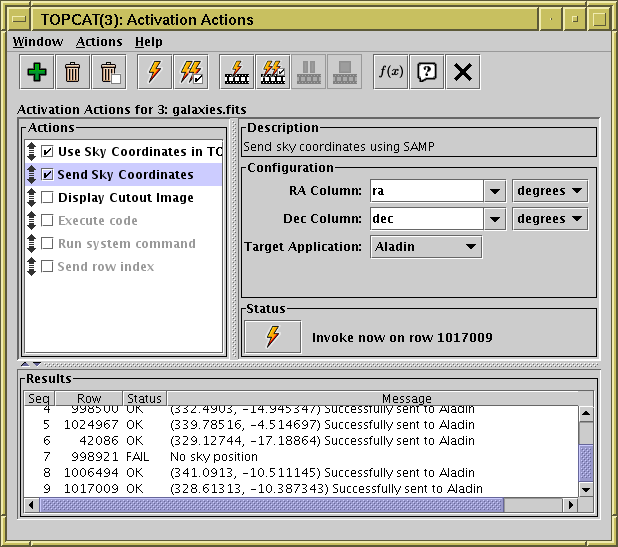
Activation Window
The Activation Window lets you configure what happens when a
row is activated.
You can display it using the
Activation Window ( )
button when the chosen table is selected in the
Control Window's Table List.
)
button when the chosen table is selected in the
Control Window's Table List.
A list of suggested Activation Actions is displayed in the top left panel,
and if you select one of these its details, including configuration
and invocation options and the results of invoking these actions to date,
will be shown in the rest of the window.
Those actions in the list which are enabled (not greyed-out)
and have their checkbox checked
will be invoked every time a table row is activated.
Unchecked ones can be invoked manually.
More description of each of the panels is given below.
The Actions list
lists a number of activation actions that may be appropriate
for the table this window applies to.
Others, including duplicates of ones already listed,
can be added from the Add Action ( ) button
or menu item.
The only reason the full list is not visible by default is to
avoid too much clutter in the window.
Each action has a checkbox; if checked, an attempt will be made to
invoke that action whenever a row is activated (e.g. clicked on).
If the checkbox is not checked, the action can still be invoked
manually for the current row using the
Invoke Selected Action on Current Row (
) button
or menu item.
The only reason the full list is not visible by default is to
avoid too much clutter in the window.
Each action has a checkbox; if checked, an attempt will be made to
invoke that action whenever a row is activated (e.g. clicked on).
If the checkbox is not checked, the action can still be invoked
manually for the current row using the
Invoke Selected Action on Current Row ( ) or
Invoke Selected Action on All Rows (
) or
Invoke Selected Action on All Rows ( ) buttons.
If the action name is greyed out, it means that it can't currently
be invoked for some reason, perhaps because it needs more configuration first.
To find out the reason, look in the Status panel,
which should have a helpful message indicating why it's disabled.
The grab handles (
) buttons.
If the action name is greyed out, it means that it can't currently
be invoked for some reason, perhaps because it needs more configuration first.
To find out the reason, look in the Status panel,
which should have a helpful message indicating why it's disabled.
The grab handles ( ) can be used to re-order items in the
list, though this order doesn't have much effect except visually.
Actions can be removed from the list by selecting them and using the
Remove Current Action (
) can be used to re-order items in the
list, though this order doesn't have much effect except visually.
Actions can be removed from the list by selecting them and using the
Remove Current Action ( ) button.
) button.
The Description panel
gives a short description of the behaviour of the currently selected action.
The Configuration panel
displays a user interface to configure the details of
what the selected action will do.
The format depends on the action; see Appendix A.10.1
for details.
The Status panel
contains a button (identical to that in the toolbar)
that will invoke the currently selected action on the most recently
activated row (or the first row, if no row has been activated so far
in this table). It may be in one of two states.
If the action is sufficiently configured to be used immediately,
the button will be enabled, and clicking on it will cause the
action to happen immediately, with the result being displayed in
the Results panel below.
However, if the action cannot be performed for some reason,
the button will be greyed out, and some text will explain why
it's disabled. Sometimes that means that the configuration in the
panel above needs to be adjusted (e.g. some values filled in).
The Results panel
contains a line added every time the currently selected action is invoked,
either by the Invoke buttons
( ,
,  ,
,
 ,
,  )
or because a row has been activated elsewhere in the application.
Each line contains four entries:
)
or because a row has been activated elsewhere in the application.
Each line contains four entries:
-
Seq:
A count that starts at 1 and increments for each invocation
-
Row:
The index of the row on which the action has been invoked
-
Status:
one of:
- OK: action success
- FAIL: action failure
- CANCELLED: if the action was interrupted because the next invocation
started before it had finished
- (blank): if the result is not yet available
-
Message:
Some indication of what happened (OK) or what went wrong (FAIL)
when the action was performed
A Security panel may occasionally also be visible.
If you see this, consult Appendix A.10.3 for an explanation.
The following items are available in the toolbar or menus:
-
 Add Action
Add Action
- Add a new action to the Actions List from the full menu of
available actions, as enumerated in Appendix A.10.1.
This can be used to add an action that's not visible by default,
because TOPCAT didn't think you would want to use it for this table,
or to add a duplicate of an existing visible action,
for instance to send a similar SAMP message to two different external tools.
-
 Remove Selected Action
Remove Selected Action
- Removes the currently selected action from the Actions list.
-
 Remove Inactive Actions
Remove Inactive Actions
- Removes all the actions from the Actions list,
except the currently active ones (ones with their checkbox checked).
This can be useful to clear out the list and remove clutter.
Any actions you want to restore can be added back later using the
Add Action button.
-
 Approve All Actions
Approve All Actions
- Removes security blockers from all actions that currently have them.
This has security implications, and should only be used if you
are confident that the activation actions and corresponding data
have not been configured maliciously.
See Appendix A.10.3 for explanation.
-
 Invoke Selected Action on Current Row
Invoke Selected Action on Current Row
- This causes the currently selected action to be activated
on the most recently activated row (or the first row if none have
been activated yet).
You can use it to invoke the action without having to
actually click on a row in the view window or a plot.
It will invoke the action (if it can) whether or not it
is currently active, i.e. even when its checkbox is not checked.
-
 Activate Current Row
Activate Current Row
- Activates all the currently enabled actions on the most recently
activated row (or the first row if none have been activated yet).
This does the same as clicking on a row in the
Data Window or a plot.
-
 Invoke Selected Action on All Rows
Invoke Selected Action on All Rows
- This invokes the currently selected action to be activated
for each row in turn in the apparent table
(i.e. each row in the current row subset).
As each row is activated, the result will be displayed in the
Results panel, and a progress bar will indicate how far through
the table it's got.
-
 Activate All Rows
Activate All Rows
- Activates all the currently enabled actions
for each row in turn in the apparent table
(i.e. each row in the current row subset).
As each row is activated, the result will be displayed in the
Results panel of each active action,
and a progress bar will indicate how far through the table it's got.
The effect is the same as clicking on every row of the table
displayed in the Data Window
one at a time.
If this is being used to generate a "slideshow",
the Delay action may be useful.
-
 Pause Sequence
Pause Sequence
- Pauses/restarts a sequence of activations that was started by
either of the ... All Rows actions above.
Once paused, the sequence can be restarted from the same position
by hitting this button again.
-
 Cancel Sequence
Cancel Sequence
- Cancels a sequence of activations that was started by
either of the ... All Rows actions above.
This may be done either while the sequence is running,
or while it is paused.
Once cancelled, re-running it will start again from the beginning.
-
 Available Functions
Available Functions
- Displays a window containing all the functions which can be used
for writing algebraic expressions (see Section 7).
All the state of this window is saved and restored if you save its
corresponding table using the Save Session option.
Next Previous Up Contents
Next: Activation Actions
Up: TOPCAT Windows
Previous: Resume Job tab
TOPCAT - Tool for OPerations on Catalogues And Tables
Starlink User Note253
TOPCAT web page:
http://www.starlink.ac.uk/topcat/
Author email:
m.b.taylor@bristol.ac.uk
Mailing list:
topcat-user@jiscmail.ac.uk
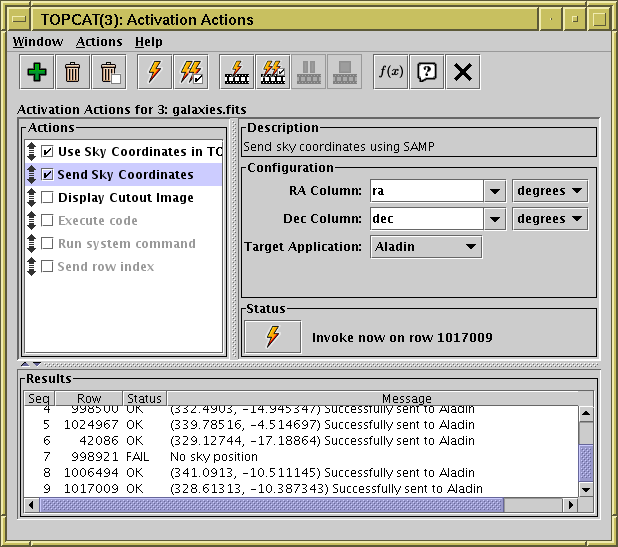
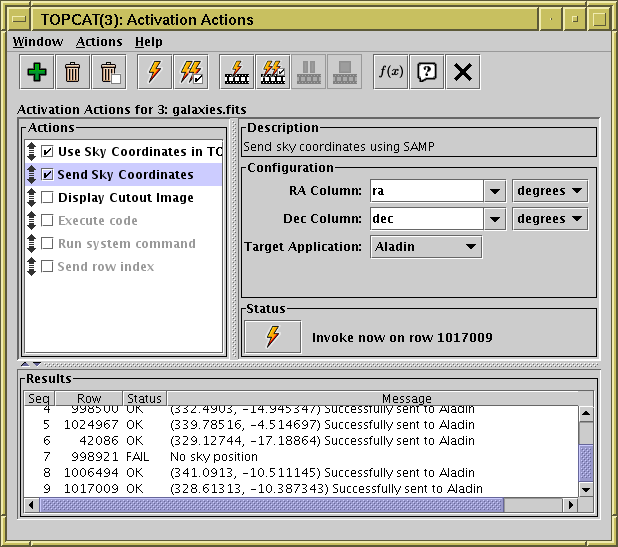
![]() )
button when the chosen table is selected in the
Control Window's Table List.
)
button when the chosen table is selected in the
Control Window's Table List.
![]() ) button
or menu item.
The only reason the full list is not visible by default is to
avoid too much clutter in the window.
Each action has a checkbox; if checked, an attempt will be made to
invoke that action whenever a row is activated (e.g. clicked on).
If the checkbox is not checked, the action can still be invoked
manually for the current row using the
Invoke Selected Action on Current Row (
) button
or menu item.
The only reason the full list is not visible by default is to
avoid too much clutter in the window.
Each action has a checkbox; if checked, an attempt will be made to
invoke that action whenever a row is activated (e.g. clicked on).
If the checkbox is not checked, the action can still be invoked
manually for the current row using the
Invoke Selected Action on Current Row (![]() ) or
Invoke Selected Action on All Rows (
) or
Invoke Selected Action on All Rows (![]() ) buttons.
If the action name is greyed out, it means that it can't currently
be invoked for some reason, perhaps because it needs more configuration first.
To find out the reason, look in the Status panel,
which should have a helpful message indicating why it's disabled.
The grab handles (
) buttons.
If the action name is greyed out, it means that it can't currently
be invoked for some reason, perhaps because it needs more configuration first.
To find out the reason, look in the Status panel,
which should have a helpful message indicating why it's disabled.
The grab handles (![]() ) can be used to re-order items in the
list, though this order doesn't have much effect except visually.
Actions can be removed from the list by selecting them and using the
Remove Current Action (
) can be used to re-order items in the
list, though this order doesn't have much effect except visually.
Actions can be removed from the list by selecting them and using the
Remove Current Action (![]() ) button.
) button.
![]() ,
, ![]() ,
,
![]() ,
, ![]() )
or because a row has been activated elsewhere in the application.
Each line contains four entries:
)
or because a row has been activated elsewhere in the application.
Each line contains four entries: